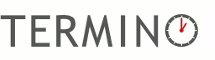Instructions
Instruction meeting poll
A meeting poll is used to coordinate a proposed appointment with several people.
The selected date can be sent to all participants.
This is how it works - Instruction meeting poll
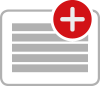 1. Create a new meeting poll
1. Create a new meeting poll
You can create a new meeting poll as an anonymous user or as a registered member. To create a new poll, start with defining a title and some details for the appointment.
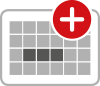 2. Suggest date and time
2. Suggest date and time
Choose one or more dates for your meeting.
Afterwards you can either define the starting time of the meeting, select a period of time or create a whole-day meeting, by leaving the time input field unfilled.
Format for time input:
- leave empty for whole-day meeting
- HH:MM – define beginning for the meeting
- HH:MM-HH:MM – define beginning and ending of the meeting (recommended format)
Further time options per day can be set with "Add time column". For events lasting several days, create the first day of the event with a start time and note the duration in the description text.
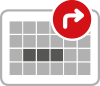 3. Invite participants
3. Invite participants
Send the poll to future participants. As registered user, you can’t just invite people using the contacts of your email-program, but also send the invitations directly from your account.
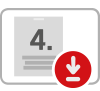 4. Share and save a fixed date
4. Share and save a fixed date
When closing the poll, the chosen date will be sent to the participants you want to. Time, date and place of the meeting can be imported to the calendar by following the link provided in the mail.
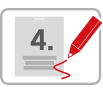 5. Edit the meeting poll
5. Edit the meeting poll
In your personal TERMINO account you will find all the polls you created. You can edit them while the poll is running but also after the poll has been closed.
Further tips on using TERMINO can be found at Frequently asked questions.